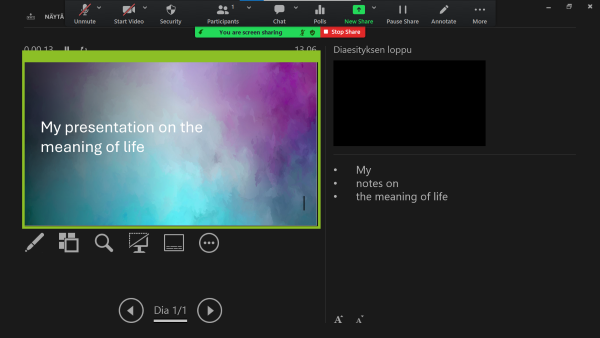Tips for presentations
Each paper accepted for presentation in a parallel session will be allocated 30 minutes.
Presentations should be no longer than 20 minutes, leaving at least 10 minutes for discussion and questions.
Each paper accepted for presentation in a parallel session will be allocated 30 minutes.
Presentations should be no longer than 20 minutes, leaving at least 10 minutes for discussion and questions.
Zoom provides versatile tools for remote interaction for example: screen and material sharing, chat, whiteboard, and polls.
Note:
The host or alternative host (organisers) opens the zoom meeting and then allocates the necessary rights (co-host) to the presenters.
We kindly encourage you to use your own name on Zoom. This is important for a pleasant experience for other participants, but also for hosting and security.
We kindly recommend that you send the digital presentation material to the organiser by email no later than the day before the presentation.
We request this so that your presentation material is also available in case of problems.
The use of a memory stick or equivalent device is permitted on the presentation computers we use.
We use Windows laptops as presentation machines. If you have an Apple Keynote presentation to share, for example, please take this into account (then use the browser service).

Joining a Zoom meeting
Join Meeting Test
Test your internet connection by joining a test meeting:
Problem
A solution: